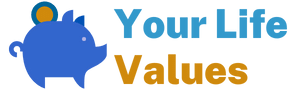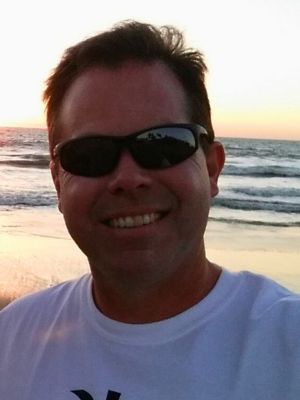What’s better than a movie night? Going out to the movies can be expensive and time-consuming. Luckily, there are many alternatives that you can use to catch up on the latest blockbuster right in your living room. One of these alternatives is to use your Xbox One console. Not only can you use it to stream movies from a variety of services, but with this generation of Xbox consoles, most people are able to watch Blu-rays and DVDs on their Xbox One without having to switch between devices.
Keep reading to learn more about which Xbox One consoles have this ability and what you need to do to make it work.
Table of Contents
So Xbox One Consoles Have Built-in Blu-ray Players?
Yes, most of the Xbox One can play Blu-ray movies. These consoles are equipped with an optical drive that can read Blu-ray discs, which means that these consoles can support all the features of a Blu-ray disc player. However, these Xbox One consoles don’t play Blu-ray and DVD movies right out of the box in the same way you might expect from a stand-alone player. You will need to spend a tiny amount of time getting things set up to enable this awesome functionality.
Which versions of the Xbox One console play Blu-ray discs?
Since the Xbox One was first released each of the different versions of the consoles including special editions fell into one of three basic hardware configurations.
The first offering in 2013 was the original Xbox One which was sold both with and without the Kinect. At various points, these consoles were sold with 500GB and 1TB of storage capacity. These Xbox One consoles with the original Hardware configuration each came equipped with a Blu-ray optical drive, which was pretty groundbreaking.
The next hardware configuration for the Xbox One was the Xbox One S, which came out in 2016. These Xbox One S consoles have been sold with storage capacities ranging from 500GB to 2TB and came equipped with an Ultra HD Blu-ray optical drive.
In 2017 the1TB Xbox One X, which is different from the next generation Xbox Series X, was introduced. Included with the Xbox Series X’s upgraded hardware was an Ultra HD Blu-ray optical drive
Then beginning in 2019 Microsoft began offering the 1TB Xbox One S All-Digital Edition, which as its name would suggest didn’t come with a Blu-ray Disc drive.
To sum it up, with the exception of the Xbox One S All-Digital Edition, every other version of the Xbox One console can play Blu-ray discs and DVDs.
How do I play Blu-rays on Xbox One using its Blu-ray player? How do I set it up?
After you have everything set up the Blu-ray player on Xbox One is pretty quick and easy to use. Place your movie into the disc drive, open the Blu-ray Player app, and press play. If you have a supported TV, the video will play on the big screen.
However, in order to play Blu-ray media or DVDs on your compatible Xbox One console, you will first need to download and install the Blu-ray Player app from the Xbox Store. It does not come pre-installed on the console. Once you have the app installed, the process of using the Blu-ray player on your Xbox One is pretty simple as we indicated before.
How to install the Blu-ray Player app on your Xbox One
The Blu-ray Player app is available for download on the Xbox One console. Users can find the app in the games and apps section of the Xbox Store. If the user already has the app, they may need to update it. The user will need to have a compatible Xbox One console.
Below are the instructions from Microsoft on how to set up and install Blu-ray and DVD Player app.
Option #1 – Installing the App from Xbox Home
-
Press the Xbox button to open the guide, select Home, and then select Store.
-
-
Note: If you can’t locate Store, scroll down to Add more on the Home screen and select the Store tile. (You may need to select See all suggestions.) Then select Add to Home.
-
-
- Select Search and type Blu-ray in the search bar. Select the Blu-ray Player app when it appears.
- Select Install to download and install the app.
Option #2 – Install the app by inserting a disc
- Insert a Blu-ray or DVD disc into your Xbox.
- Select the Blu-ray Player app when it appears.
- On the Blu-ray Player app details page, select Install.
- Your disc should start playing automatically.
Which regions and disc formats are compatible with the Xbox One Blu-ray Player app?
In line with international standards, each Xbox One console is made for the specific region of the world where it will be sold. This is because movies on Blu-ray discs or DVDs are produced for playback on the Blu-ray Region Code and DVD Region Code standards, which are different for the various regions. This means that Blu-ray players that were produced for one region may not be able to play DVDs or Blu-ray discs produced for other regions, and vice versa.
Note: The topic of regions only applies to Blu-ray and DVD movies. Xbox One games are not region locked and will play in any Xbox One console.
With the installation of the Blu-ray Player app, the Xbox One will be able to play Blu-ray discs and DVDs as long as the discs have the correct region and the correct format. So let’s dig deeper and talk about the regions and disc formats that are supported by the Xbox One Blu-ray Player app.
Blu-ray Disc Regions
The Blu-ray Region Code for a Blu-ray disc is indicated by a letter code (A, B, or C). It is usually found on the back of the packaging of a Blu-ray disc.
Table showing Blu-ray region codes
| Region | Geographic regions/countries |
| A | Includes most North, Central, and South American and Southeast Asian countries and regions, plus Taiwan, Japan, Hong Kong SAR, Macau, and Korea |
| B | Includes most European, African, and Southwest Asian countries, plus Australia and New Zealand |
| C | Includes the remaining Central and South Asian countries, as well as China and Russia |
DVD Regions
The Region Code for a DVD is indicated by a number between 1 and 8. It is usually found on the back of the packaging of a DVD.
Table showing DVD region codes
| Region | Geographic regions/countries |
|---|---|
| 1 | United States, Canada, Bermuda, U.S. territories |
| 2 | Europe (except Russia, Ukraine, and Belarus), Middle East, Egypt, Japan, South Africa, Swaziland, Lesotho, Greenland |
| 3 | Southeast Asia, South Korea, Taiwan, Hong Kong SAR, Macau |
| 4 | Mexico, Central and South America, Australia, New Zealand, Oceania |
| 5 | India, Afghanistan, Ukraine, Belarus, Russia, Africa, Central and South Asia, North Korea |
| 6 | People’s Republic of China, Hong Kong SAR |
| 7 | Reserved |
| 8 | Special international venues, such as airplanes and cruise ships |
Supported Disc Formats
FAQs
Even though playing play Blu-ray and DVD discs on the Xbox One video game console is pretty easy, a few people might have questions or experience problems. Below are some of the more common questions that may help you troubleshoot your issue.
Why won’t my disc play?
Assuming that the optical drive doesn’t have problems with game discs and that the disc doesn’t have any obvious damage, if you’re experiencing difficulties playing a Blu-ray disc or DVD, you’ll want to check the disc’s region code. If you don’t know what region your disc is in, remember that you can check it on the disc’s packaging.
If this is the first time you are using your Xbox to play a movie you will want to make sure that the Blu-ray Player app is installed and updated (if needed).
You can also try playing a different movie with your Xbox or try playing the movie that is giving you problems in another Xbox One or other Blu-ray player. This will help you determine if the problem is with your Xbox or your disc.
For most people, an unlikely reason for this problem is that your Xbox was manufactured for a region other than your current one, but depending on where you purchased it from or if you recently moved this could be the case. However, this could be the cause of some people’s problems.
Can the Xbox One play discs that are not region-encoded?
Yes, the Xbox One can play Blu-ray discs and DVDs that are not region-encoded. These discs will play on any Xbox console with an optical drive.
Can the Xbox One play discs that are coded to all regions?
Yes, discs that are coded to all regions are supported and will play on Xbox One consoles with a disc drive.
Final Thoughts
The Xbox One is a powerful video game console that allows you to stream movies from a variety of services without having to switch between devices. For those consoles equipped with an optical drive, playing Blu-ray and DVD discs is another convenient feature that makes these consoles even more versatile and a great choice for those who love to watch movies. Plus, as we discussed, getting this functionality set up is an easy-to-do task.