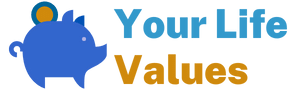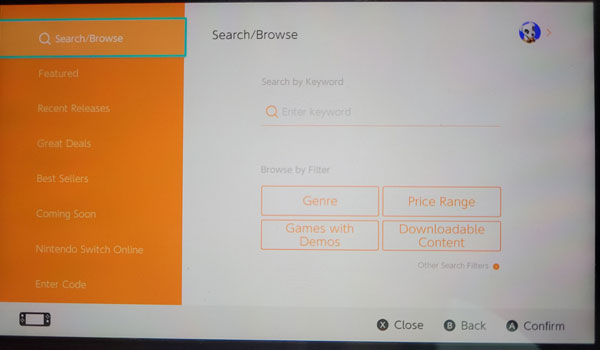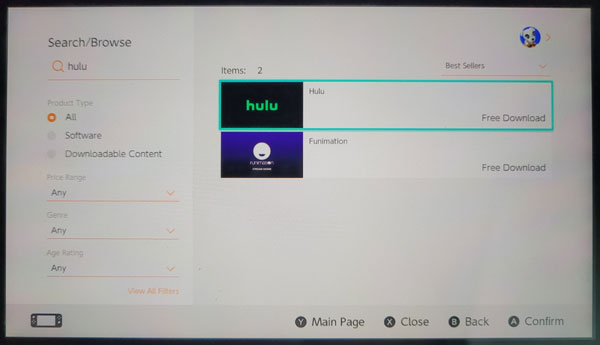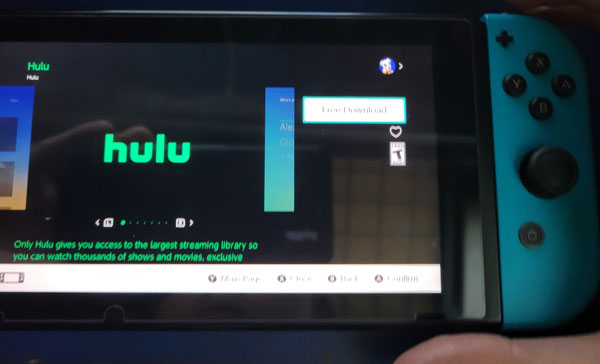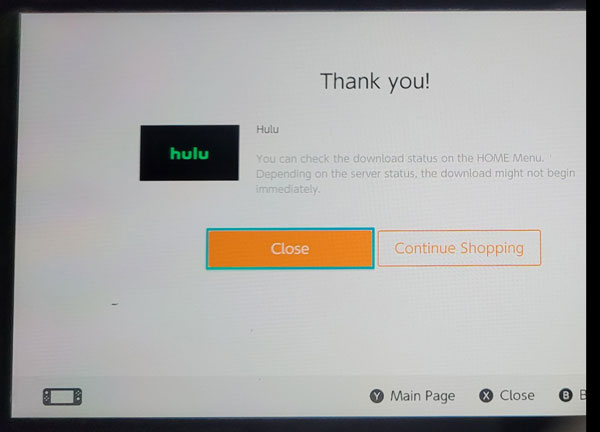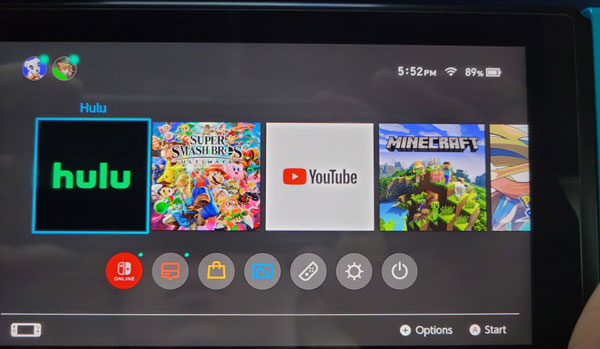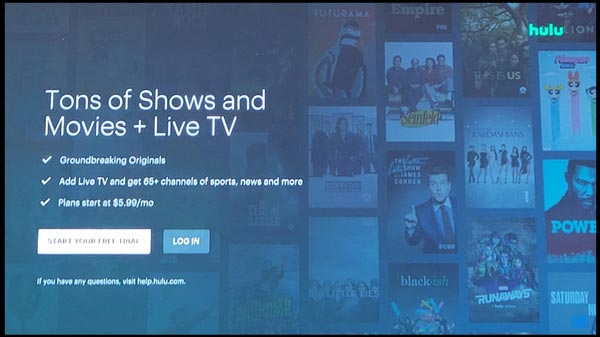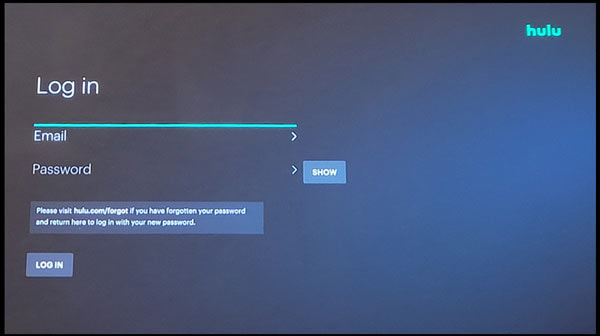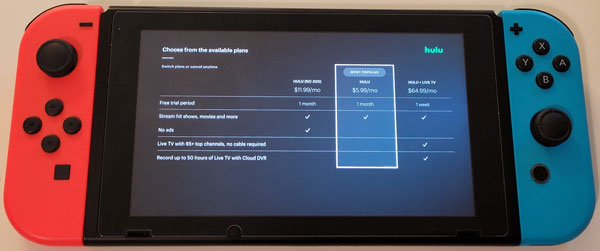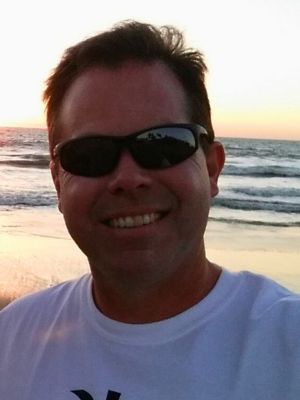Hulu is one of the most popular streaming services currently available offering both live and on-demand content. Unfortunately, Hulu isn’t available, or an option, for every device. So it is not uncommon for Nintendo Switch owners, as well as those people who are considering purchasing the Nintendo Switch, to wonder if they can watch Hulu on the Nintendo Switch.
Initially, the Nintendo Switch, which was first released on March 3, 2017, was not compatible with Hulu. This was due to the fact that a compatible app for Hulu was not yet available on the Nintendo Switch when it was first released. Thankfully, later that year, in November of 2017, Hulu released an app that was able to support the Switch, bringing the streaming service to the Switch console. Since that time users have been able to use the console to stream their favorite television shows and movies.
Keep reading to learn how to get the Hulu app up and running on the Switch as well as get answers to some of the most common questions people have about using the Hulu app on the Switch.
Table of Contents
How to Install and Watch Hulu on the Nintendo Switch
In order to begin streaming movies and videos from Hulu on your Switch, you will need to install the app and create or log into your account. Fortunately, it is a pretty simple process so let’s get started.
Keep in mind that in order to find, download, or use the Hulu app, you must have an internet connection.
1. Go to the Nintendo eShop
Starting from the Home Menu, select the yellow shopping bag icon at the bottom of the screen. To “Select” something, you can tap on the screen, or use either the joysticks or the directional buttons to navigate, and press the A button to select.
Once selected, use the account you would like to download Hulu with. You will then be brought to a screen where you are asked to enter your password. Do as such and select the “OK” button.
2. Search for the Hulu App
Once you have opened the Nintendo EShop, you will first want to select the “Search/Browse” option on the upper left portion of the screen. It will have a magnifying glass symbol next to it. Then, type “Hulu” into the search bar labeled with the magnifying glass symbol and the words “Enter Keyword”. To search, hit plus on your controller, or the gamepad.
3. Select and Download the App
You will then see the search results on the right side of your screen. At the very top of the search results, there will be a rectangle dedicated to Hulu with the logo, and the word “Hulu” on it. Select that rectangle to be brought to the download screen. You will be presented with a presentation of pictures, and a button labeled “Free Download” on the right. Select the free download button, and proceed to the next screen.
You will then be brought to a place where you will see another “Free Download” button. Select this second button to download Hulu.
4. Close and Return to the Home Menu
If nothing goes wrong, a screen should pop up giving you two options. The option you want is the close option. Select the button labeled “Close” to return to the home menu.
5. Launch the Hulu App
At this point, Hulu will be downloading, and you will see a progress bar in which case you will have to wait until it fills; or Hulu will have finished downloading and there will be no progress bar. Once the download is finished, select the square with the Hulu logo to launch Hulu.
6. Log Into or Create Your Hulu Account
Once Hulu has loaded, you will be given two options, you can Log in, or create a Hulu account:
If you already have a Hulu account, select the rightmost button labeled “LOG IN”. You can then choose how you want to log in, but for simplicity, we will choose to log in on the device itself by selecting the button labeled “LOG IN ON THIS DEVICE”. You will then be brought to a screen in which you will have to enter the necessary information, and then select the continue button at the bottom. After that, you will be logged in!
If you do not have a Hulu account, you can make one within the application! To do this, start by selecting the “START YOUR FREE TRIAL” button (shown two pictures above). At this point, you can choose to sign up on the web, using a different device, or sign up on your Nintendo switch. For the sake of simplicity, we will sign in on the console by selecting “SIGN UP ON THIS DEVICE”. Then, you will want to choose the plan that you prefer, with your options being the basic Hulu plan, the Hulu plan without ads, or the Hulu plan with live TV. All the specifics about this are detailed in the chart displayed which you use to select the plan of your choosing. To select a plan, either tap on the name of your preferred plan using the console’s screen or use the joysticks/buttons to guide the rectangle over your preferred plan and hit the A button. Then, you will have to input some information, and then hit the “continue” button at the bottom, and your account will be created! Enjoy some awesome shows!
Frequently Asked Questions About the Hulu App for the Nintendo Switch
I don’t see the Hulu app in the Nintendo eShop. I something wrong?
Hulu is exclusive to the U.S. So users outside of the United States will unfortunately not be able to download the Hulu app. So if you are in the U.S. but don’t see Hulu, check your account settings, and make sure that your country setting is correct.
For more information, you can always check Hulu’s website and check the availability of Hulu in your region.
What subscription plans are available and how much do they cost?
There is the Basic Hulu plan, which is the most popular as well as being the most affordable. In addition, there is also the Add-Free Hulu plan and the Hulu plan that includes live TV. For more information and current prices, you can go to Hulu’s website here.
Is it possible for parents to restrict access to the Hulu app?
Yes, you can. To do this, you will have to utilize the Nintendo Switch’s Parental controls feature, and set the restriction level to that of your choosing, for example, Child, or Pre-Teen.
Does Hulu support touch screen controls within the app?
For the most part, no. Touch screen controls are only supported when a keyboard shows up, because the keyboard is the Nintendo Switch’s digital keyboard, and not a part of the Hulu application.
I am struggling to stream videos after logging into Hulu. What is wrong?
Video playback issues are usually due to a slow internet connection, or a weak wireless signal. For best results with streaming videos from Hulu it is recommended to have a download speed of 3.0 Mbps when it comes to high definition videos, and 1.5 Mbps for standard definition videos. If you are trying to watch live television having a download speed of at least 8Mbps is suggested.
If you meet the requirements listed above but are still running into issues, try looking at Nintendo’s customer support page about troubleshooting slow connections here.
I am having problems with my Hulu account and/or subscription. What should I do?
The best course of action would be to reach out directly to Hulu for help with your account or subscriptions. You can start by going to Hulu’s Help Page to receive help with some general questions.
Can I watch Hulu on the Nintendo Switch Lite too?
Absolutely! The Hulu app works on both the Nintendo Switch as well as on the Nintendo Switch Lite. The big difference between the Nintendo Switch and the Nintendo Switch Lite when using the Hulu app is that since you can’t dock the Switch Lite you won’t be able to watch shows and movies on your television in TV mode like you can with the Nintendo Switch. That said, most people knew that the Switch Lite wasn’t going to support TV mode, to begin with, so it isn’t a major loss for those who knew this going into the purchase and it probably won’t make you change your mind about whether you want to install the Hulu app.
Final Thoughts
The Nintendo Switch’s Hulu application can be more convenient and flexible compared to using Hulu on a mobile phone, computer, television, or any other gaming console. The ability to switch from handheld mode to docked mode on a dime and go from personal viewing to group viewing is great. Even if you aren’t viewing media as a group, the option to use a TV or a small portable screen based on how you feel is fantastic, and something that puts Nintendo Switch media consumption above the rest of the competition. With multiple plans and a free trial period, Hulu is worth the money on Nintendo Switch especially and is well worth a try.